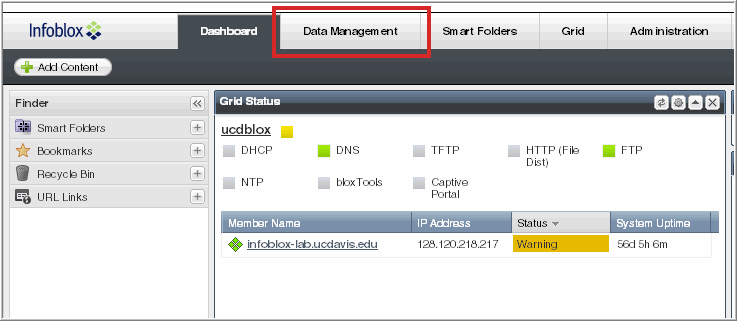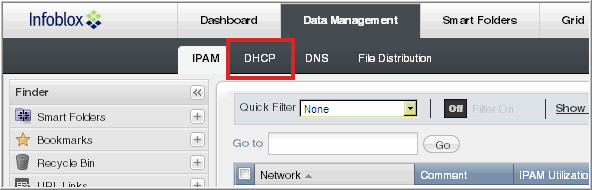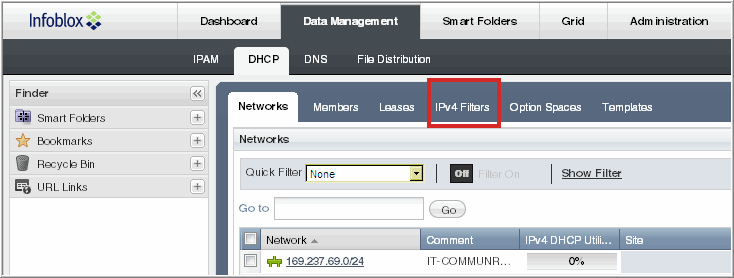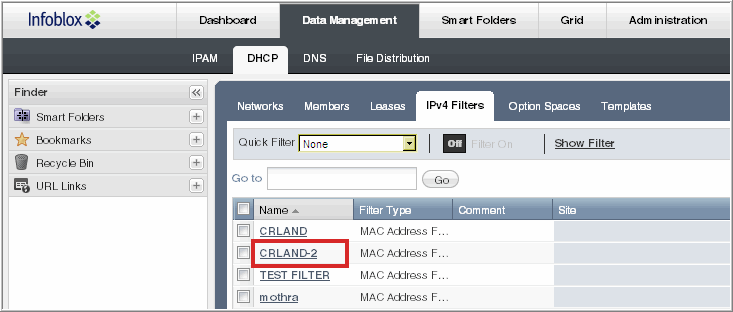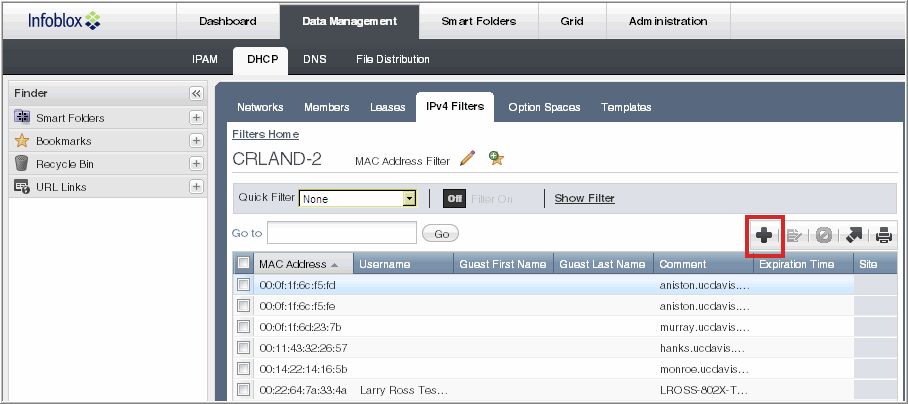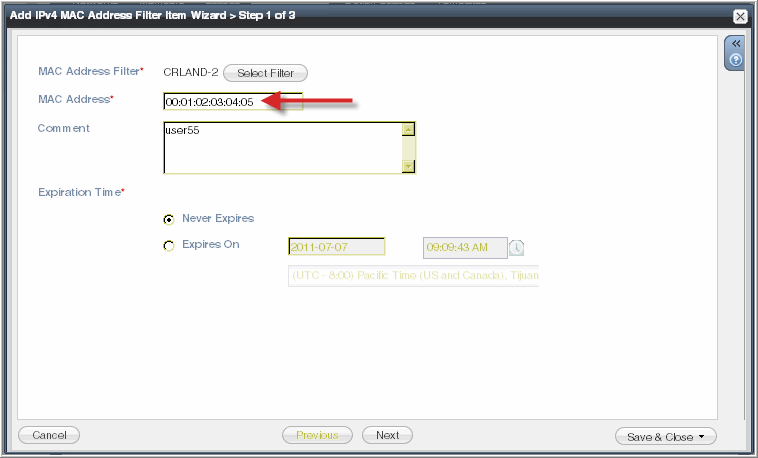DHCP Instructions
Adding a MAC address
- Open web browser to infoblox.ucdavis.edu.
- Log in to InfoBlox with you UC Davis Computing Account credentials.
- In the Grid Manager page that appears after login, click the 'Data Management' button.
- On the Data Management screen, click the 'DHCP' tab.
- On the DHCP screen, click the 'IPv4 Filters' tab.
- On the IPv4 Filters screen, click on the filter to which you would like to add a MAC address.
- Click the plus sign in the upper right corner to add a new MAC address to the filter.
- In the 'Add IPv4 Filter Item Wizard' window, enter the MAC address that you would like to add. Please make sure to include colons in the address. You may also enter optional data such as username or contact info in the 'Comment' field. When finished, click 'Save & Close'.
- If you are finished, click the logout button in the upper right corner of Grid Manager.